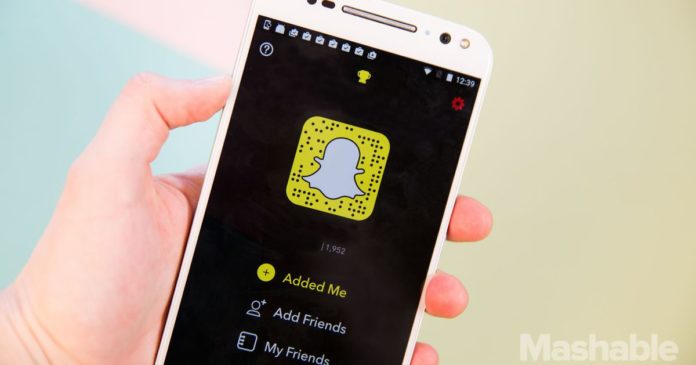/https%3A%2F%2Fblueprint-api-production.s3.amazonaws.com%2Fuploads%2Fcard%2Fimage%2F416481%2F56a7d08e-6787-4837-91db-3e394263cd48.jpg)
Think you know Snapchat inside and out? Think again.
With so many frequent updates, Snapchat’s now more feature-packed than ever before. And honestly, who the heck can even keep up with them all?
Not to fret! Whether you consider yourself a power user or not, here are 10 tips to help take your Snapchat game to the next level.
1. Create Snapcode from any website
Snapcodes aren’t just for adding your friends anymore. You can create your own Snapcodes for any website and share them online for other Snapchat users to scan, or if you’re really nuts for them, you can print them up and include them on, say, flyers.
Go to Settings > Snapcodes > Create Snapcode. Enter a URL (e.g. mashable.com) and tap Create. You can also spiff up the code with an image of your choice by tapping on the code itself.

Image: screenshot: raymond wong/mashable
(And just in case you were wondering, because you were definitely wondering yes, it works for NSFW websites.)
2. Send money to friends
All the cool kids use Venmo to send and receive money, but you can actually send money over Snapchat using “Snapcash“.
Go to Settings > Snapcash. Sign up for Snapcash and then add a debit card.

Image: screenshot: raymond wong/mashable
To send cash to a friend, simply type in the amount you’d like to send into a message and confirm.
3. Create your own stickers
Tired of using the same emoji and pre-loaded stickers in Snapchat? Get creative and make your own!
First, take a photo or video. Then tap the scissors icon and color in the part that you want to convert into a custom sticker (Snapchat usually does a good job cutting out objects).

Image: raymond wong/mashable
Custom stickers are automatically saved to in the app and you can access them at any time by tapping on the stickers icon.
4. Send group messages
Sending group messages works basically the same as sending private messages to a single person.
To create a group chat, start up a new chat like you normally would, add the friends you want (up to 16), then give the group a name.
Messages sent within the group chat disappear after 24 hours. If you leave the group, though, all of your messages get deleted right away. You can our complete guide on Snapchat group chats here.

Image: kerry flynn/mashable
5. Create your own geofilter
Discovering new geofilters when you’re out and about is always fun, especially when they’re time-sensitive ones.
But like creating custom stickers, you can also create custom geofilters for your own events (i.e. birthdays, parties, etc.).
There are several ways to go about making your own geofilters. Go to Snapchat’s On-Demand Geofilter website and then either upload your own design (you’ll need to know how to use Photoshop or Illustrator) or use one of Snapchat’s own geofilter templates (the easiest way to go).

Image: screenshot Raymond wong/mashable

Image: SCREENSHOT RAYMOND WONG/MASHABLE
Custom geofilters start at $5 and increase in price as your geofence gets larger, and Snapchat needs to approve the design (dirty designs will likely be rejected).
You can also use an app like Confetti to create geofilters, but it’ll cost you $10 to save the design and submit the geofilter to Snapchat yourself, or $15 to save the filter and auto-submit to Snapchat for approval these are costs on top of the geofence price.
6. Make voice or video calls
Most Snapchatters send text messages and photos and videos to each other, but you can also make voice and video calls, too.
To call a BFF, tap the phone icon on the chat screen, and to make a video call tap the video camera icon.

Image: snapchat
Pressing and holding the phone icon starts recording a short voice note. The same applies for sending short video notes. Voice and video notes can be up to 30 seconds long.
7. Zoom with one hand
Nothing’s worse than needing to use two hands to perform a single action.
If you don’t already know, Snapchat added single-hand zoom in May 2016. With this gesture, you can zoom in just by dragging your finger up and away from the capture button.
Things get pretty blurry and shaky, but you can always tap to focus again with another finger.

Image: raymond wong/mashable
8. Add emoji stickers that move with your video
Static emoji and stickers are boring. Make them more interesting by making them move with motion.
Shoot a video as you normally would and then choose a sticker or emoji. But instead of just placing the sticker/emoji on the screen, press and hold down on it and then pin it to a part of the video that’s moving, like so:

Image: raymond wong/mashable
9. Swap faces with someone
Forget the flower crown or the puppy lens filters. Face swap is where the weird happens.
With this feature you can swap your face with another person’s using photos from your camera roll.
To swap faces, fire open the Snapchat camera, then press and hold on your face to load up lenses. Then, scroll to the last lens to swap faces. Select a face to swap and voila! you’re now like Nicholas Cage and John Travolta in Face/Off.

Image: screenshot: raymond wong/mashable
10. Link your Bitmoji account
Want to send Bitmoji in messages and place them in your snaps? It’s super easy to do so.
Go to Settings > Bitmoji > and then either link your Bitmoji account (if you already downloaded the app) or create a Bitmoji account (you’ll be redirected to download the app).
The next time you send a message or create a snap, you’ll find Bitmoji stickers under the stickers icon.

Image: screenshot: christina warren/mashable
Read more here: http://mashable.com/